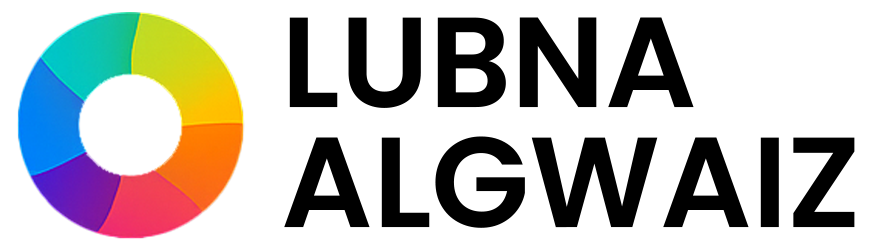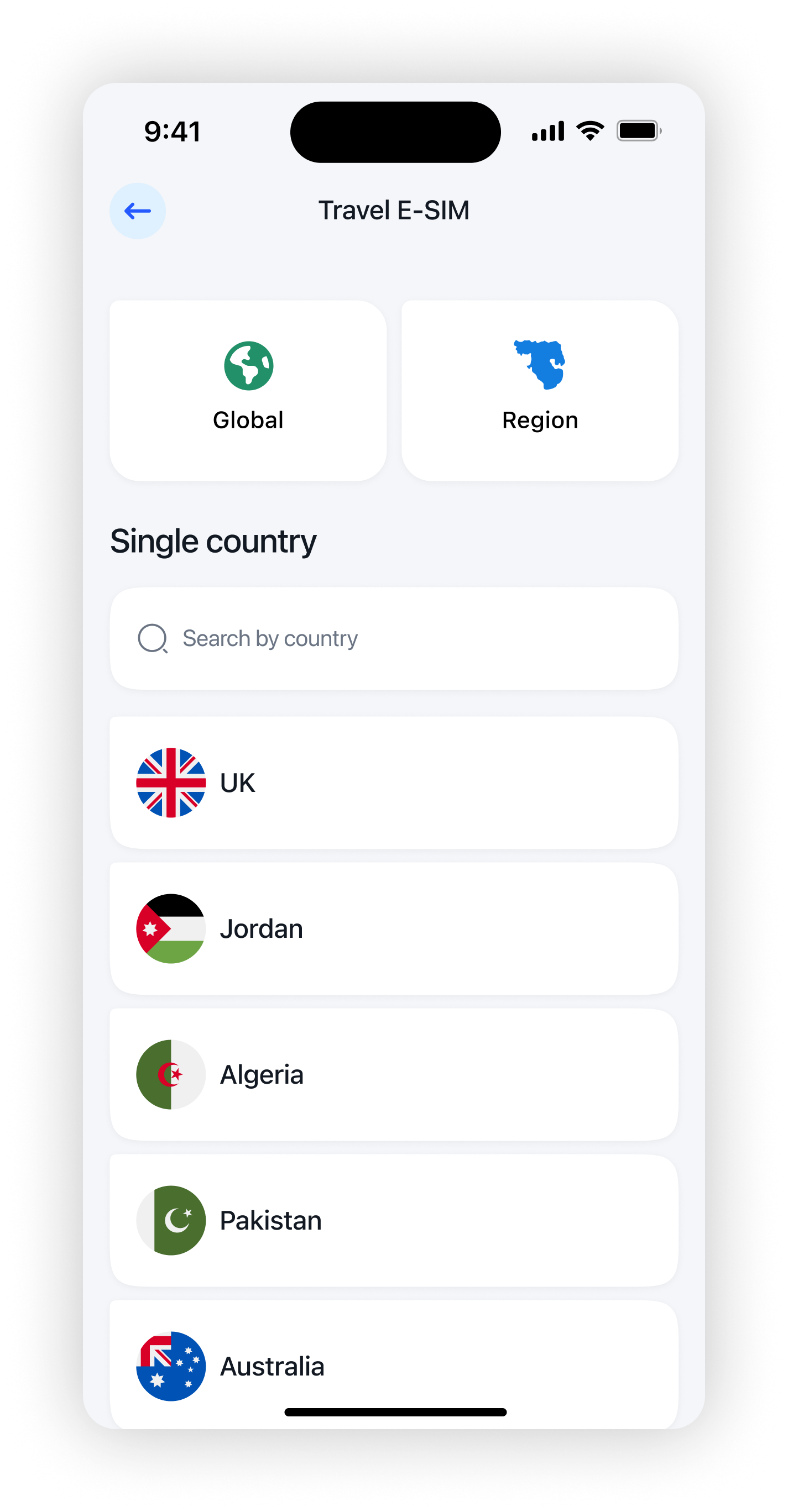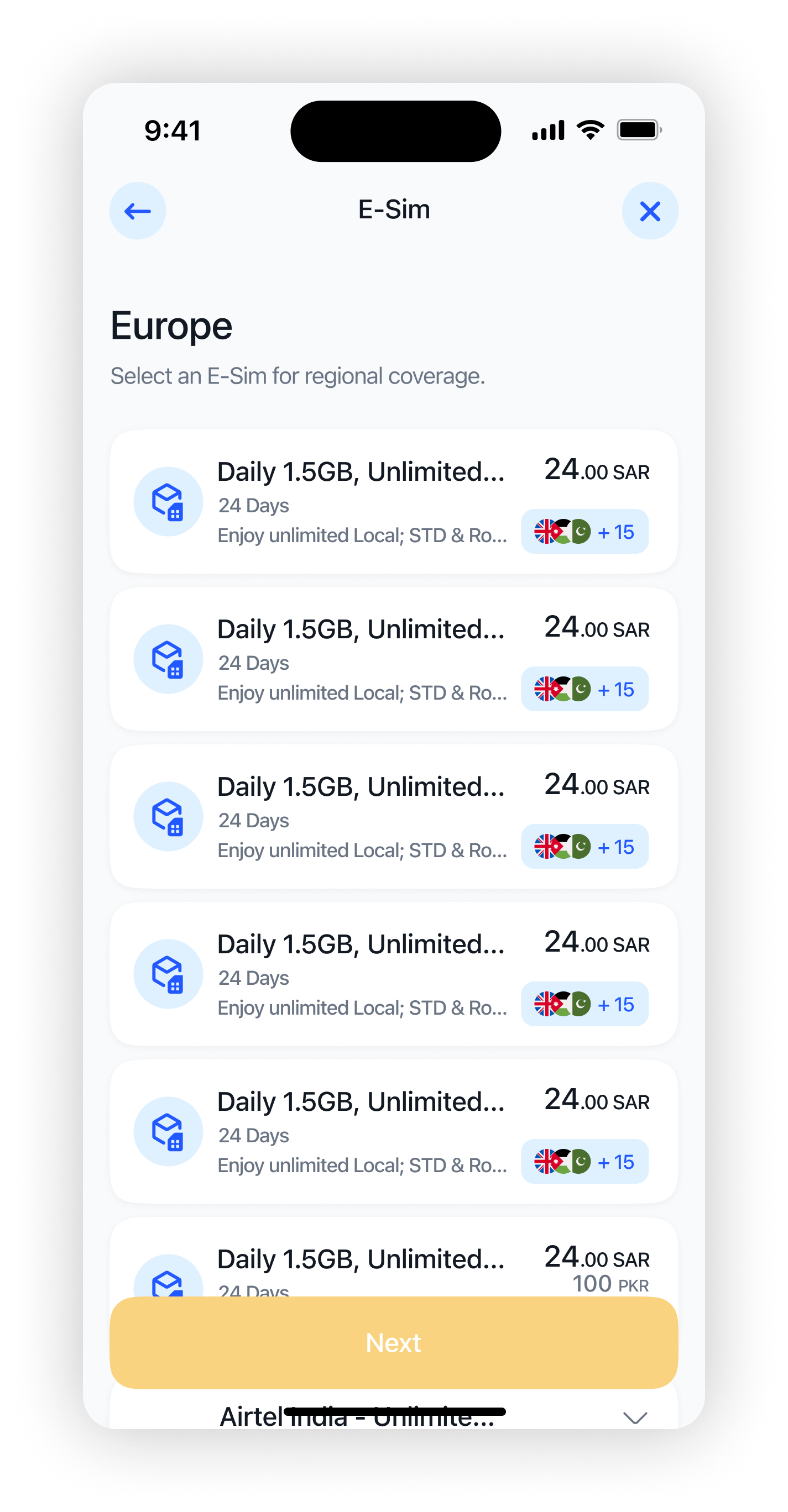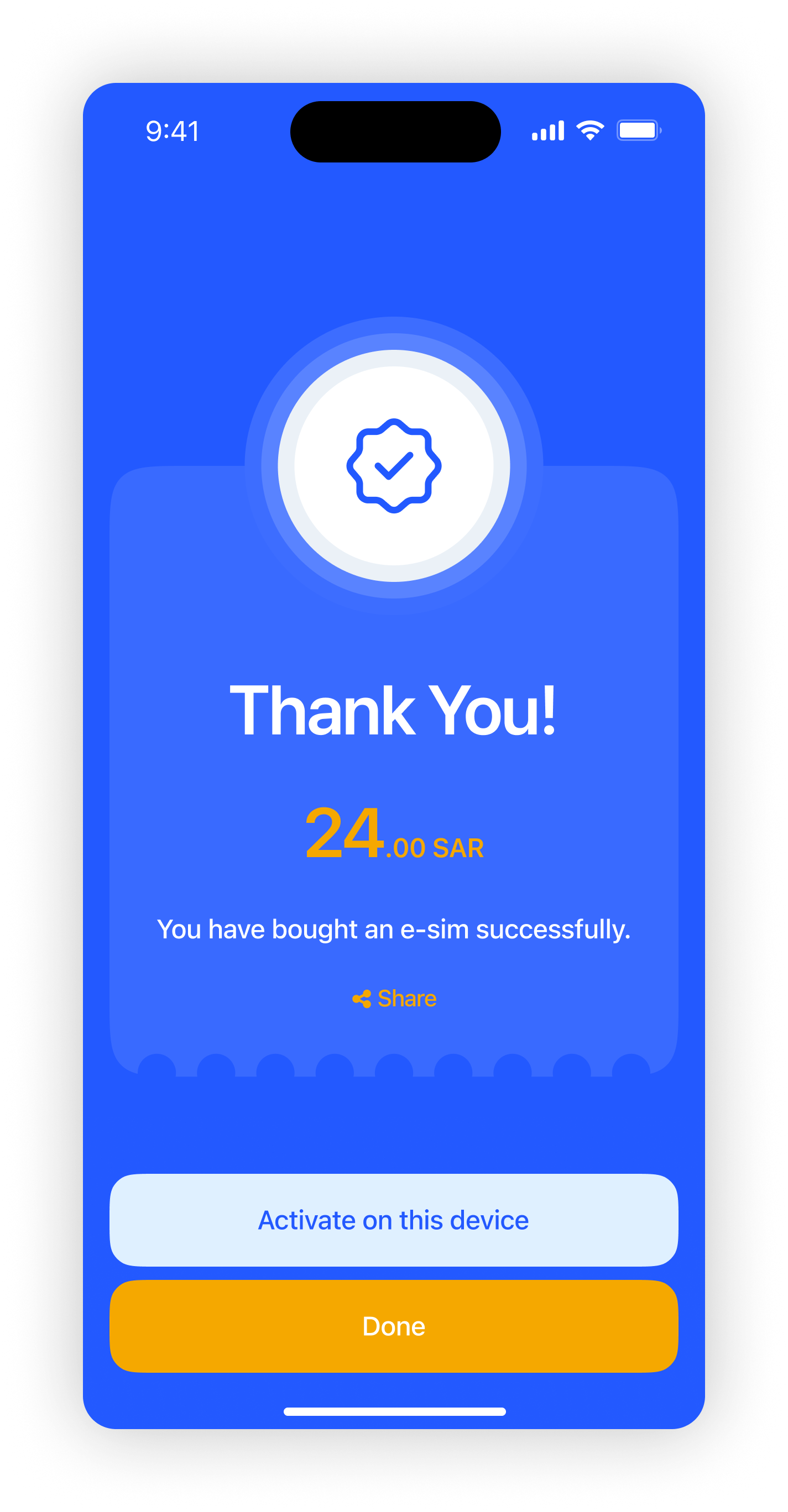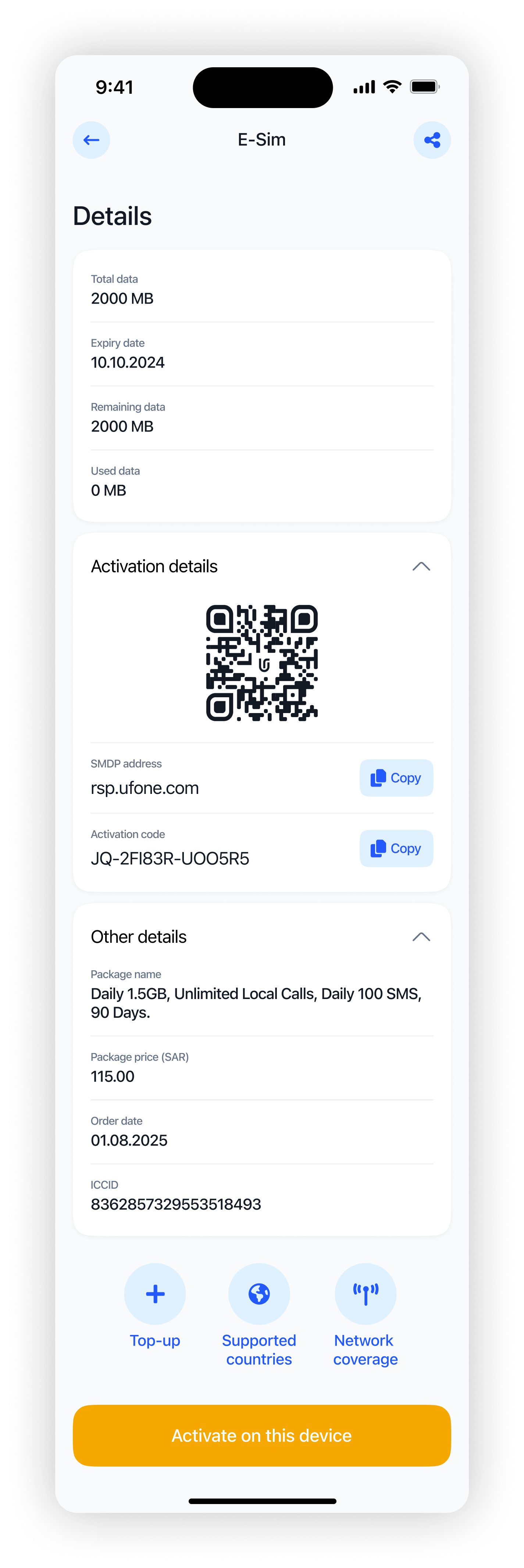Travel E-SIM
Users can buy and activate E-SIMs through the Urpay app for seamless connectivity while traveling
Dashboard
The Travel E-SIM can be accessed from the Telecom Services section within the Services tab on the dashboard
Telecom Services Dashboard
After selecting Telecom Services, the user is directed to the Telecom Services Dashboard, where the Travel E-SIM can be found under the International Services section
Tavel E-SIM Selection
Upon selecting Travel E-SIM, the user is taken to a page where they can choose between Global, Regional, or Single Country E-SIMs based on their destination
Area Selection
The user selects the desired area within the chosen region to explore available E-SIM plans
E-SIM Packages
The user is presented with a list of available E-SIM packages and can view the country coverage included in each package before making a selection
Confirmation Screen
Displays the total amount, package name, validity, and network coverage before purchase
OTP Verification
The user enters a one-time password to confirm and complete the E-SIM purchase
Success Screen
Shows purchase details with an option to activate on device, redirecting to settings
E-SIM Page
When accessing the Travel E-SIM service again, users see a list of previously purchased E-SIMs with a recharge button that leads to available top-up packages. Selecting 'New E-SIM' at the bottom takes the user to the Global, Region, or Single Country selection screen
E-SIM Details Page
Clicking on an E-SIM opens a details page highlighting the most essential information at the top, with additional sections collapsed by default. Users can view top-up options, supported countries, and network coverage. The 'Activate on this device' button appears only if the E-SIM hasn’t been activated. Activation can be done by scanning a QR code or copying the SMDP address and activation code. A share button in the top right allows users to send the E-SIM info to someone else, whether for activation or confirmation of purchase